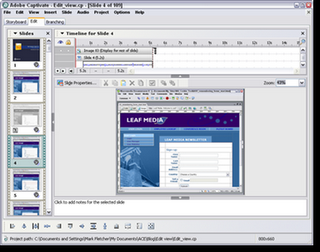 Today, I will reveal some of the cool new features that you will find in the Adobe Captivate 2 Edit view.
Today, I will reveal some of the cool new features that you will find in the Adobe Captivate 2 Edit view.Open Adobe Captivate 2 and the first thing that you will notice is that at the very top of the view you now have a toolbar. This offers a convenient way to perform basic tasks such as cutting, copying, arranging objects, displaying object and slide properties as well as showing/hiding the grid and snapping objects to the grid. Over on the right hand side of the tool bar is a magnification menu enabling you to zoom in and out of your slide – you can also choose Best Fit.
However, this is one extra little surprise. Select any object and you will notice that the position and size text fields also appear. This means that for the first time you can position and size your objects with pixel level accuracy.Another great addition in Adobe Captivate 2 is the ability to float the Filmstrip. This is an ideal feature for those who have two monitors or very large screens. Simply tear-off the Filmstrip, drag it to the desired location and resize it.
Lastly, one of the great little new tools is the Go to Slide option. Located in the Edit menu and available by pressing Ctrl + Shift + G, this ensures that have to scroll through the Filmstrip trying to locate the desired slide is a thing of the past. It might be a small feature but it is a great timesaving tool that many Captivate users will be thankful for.
No comments:
Post a Comment