Although Captivate 1.0 you could send a learner to another branch (part / section) in your project, using interaction objects such as click boxes, text entry boxes etc; if a learner landed on say slide 20 and you wanted to send them to say slide 45, and you didn’t want them to interact with the project, you were pretty well sunk.
In Adobe Captivate 2, the Captivate team has dealt with this limitation by including automatic slide branching. Now, if the learner lands on slide 75 and you want to send them to say slide 25 you can do so by simply setting the Slide navigation option to Jump to Slide 25 in the Slide Properties dialog.
The complete range of navigation options are:
- Go to previous slide
- Go to next slide
- Jump to slide
- Open URL or file
- Open other project
- Send e-mail to
- Execute JavaScript
The level of flexibility this offers is truly breath taking and provides Captivate developers with the ability to create paths that can seamlessly merge back onto a path in a previous or main section.
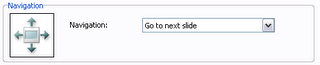

No comments:
Post a Comment