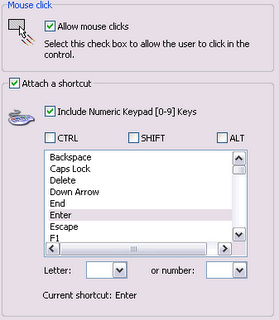
One of the reasons why I decided to start using Captivate over other screen recording tools was because Captivate enabled me to create truly interactive simulations. For the past 8 years, I had been creating video-based tutorials for my former employer Virtual Training Company.
Whilst I have nothing against creating demonstration tutorials, the chance to create interactive simulations was something that for many years I had wanted to explore. So, needless to say having discovered Captivate and been offered the chance to create some interactive content, I leapt at the opportunity.
Last year one of the interactive projects I got to work on was the Dreamweaver 8 Getting Started series. Whilst Captivate enabled me to create a “fairly realistic” series of tutorials, I kept hitting two major problems:
- I could not attach a key board shortcut and a mouse click to the same object
- I was not able take advantage of the numeric keypad.
Thankfully, in Adobe Captivate 2 all this changes. Adobe Captivate 2 enables you to apply both a mouse click and keyboard short cut to the same object.
What is even more exciting is that you can also include the numeric keypad as part of your keyboard shortcut combination and ensures that the learner's experience is incredibly realistic!
For example it means that as well as learners being able to press say the Return key on their keyboard, they can also press the Enter key on the numeric keypad instead, which of course, is what many users in the real world do!

1 comment:
Hey, i need to get the captivate 2 to do a work, (i need to using the closed captioning).. can you help-me please?
Post a Comment